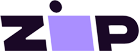CAN-bus Wiring
You can connect multiple battery modules together to form a single large
battery by connecting the RJ-45 cable supplied by Pylontech using the link
ports on the battery. This is shown in more detail in the example wiring
diagram and Pylontech manual.
The communications for UP2500 can be paralleled up to 20 modules per string
(and cannot use the LV-HUB). Other models can connect up to 8 battery modules
(see Pylontech data sheets), in those models when using more than 8 parallel
units, some limitations, additional configuration or equipment (e.g. Pylontech
LV-Hub) may apply. See your Pylontech dealer, and Pylontech documentation for
more details.
The batteries will automatically detect and link to each other, no adjustment
of dip switches on the battery module are necessary.
The battery with the empty link port 0 is the master battery.
Type A cable
The Victron VE.Can to CAN-bus BMS type A Cable, part number ASS030710018 is
used for connection with US2000C / US3000C / UP5000 / US5000 / US5000B /
Force-L, BYD B-Box.
Type B cable
The Victron VE.Can to CAN-bus BMS type B Cable, part number ASS030720018 is
used for connection with US2000 / US3000 / UP2500, LG Chem Resu, AXIstorage,
BMZ, Pylon Batteries to BMS;
Note you cannot use the comms cable supplied by Pylontech for this connection
between the master battery and the GX device.
Connections
Plug the communication cable with the side which is labeled Battery BMS into
the Pylontech CAN port of the master battery.
Some GX devices (such as the Cerbo GX), have multiple CAN ports. If your GX
device has a BMS-Can port, this should be used. If your GX device ONLY has
VE.Can ports, you will need to change the VE.Can port profile to CAN-bus BMS
(500 kbit/s) for the battery (and then it cannot be used for other VE.Can
devices).
Plug the side labeled Victron VE.Can into the GX device.
Then, plug a VE.Can terminator in the other VE.Can socket on the GX device.
Two VE.Can terminators are included with the package of the GX device as an
accessory, only one is used. Keep the other one as a spare.
More information about the cable can be found in its manual.
Without properly connecting this cable, the battery will not show up on the
display of the GX device. The battery will also turn itself off.
It is important to ensure this connection and display of the battery on the GX
device display before attempting firmware updates or settings changes on other
devices if they depend on the power supply from the battery. Without this
connection, the battery may turn off unexpectedly.